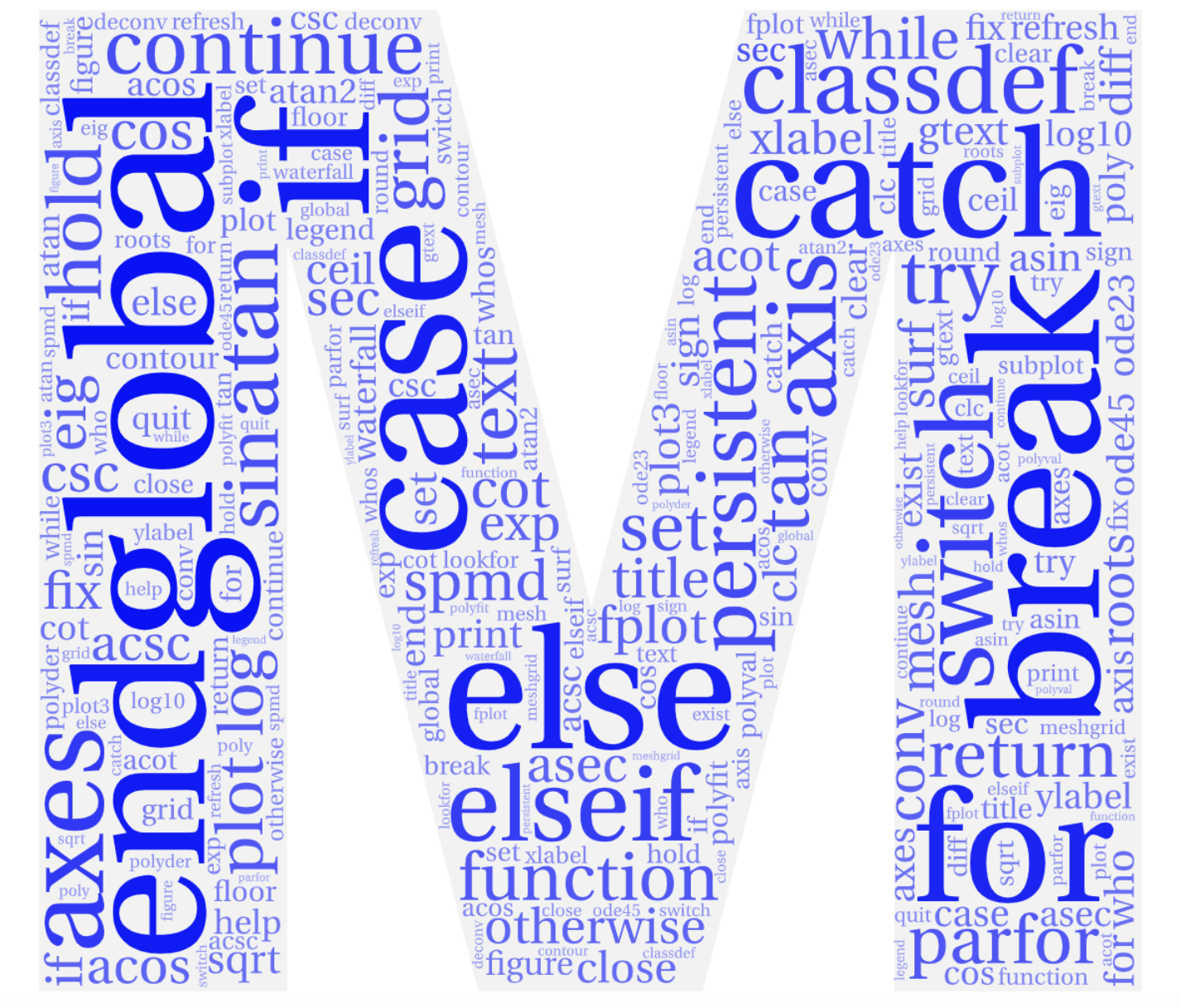Activity 5.3.
Modify your script from last class so that it displays the following chart:
Temperature (F)
Speed (mi/h) 40 30 20 10 0 -10 -20 -30 -40
10 34 21 9 -4 -16 -28 -41 -53 -66
20 30 17 4 -9 ...
30 28 15 ...
40 .
50 .
60 .
Here is our script from last class:
T = input('Enter a temperature (F): ');
v = input('Enter the wind speed (mph): ');
TWC = 35.74 + .6215*T - 35.75*v^(.16) + .4275*T*v^(.16);
disp('The wind chill temperature is ...');
disp(TWC);
Please paste your code into the submission box.