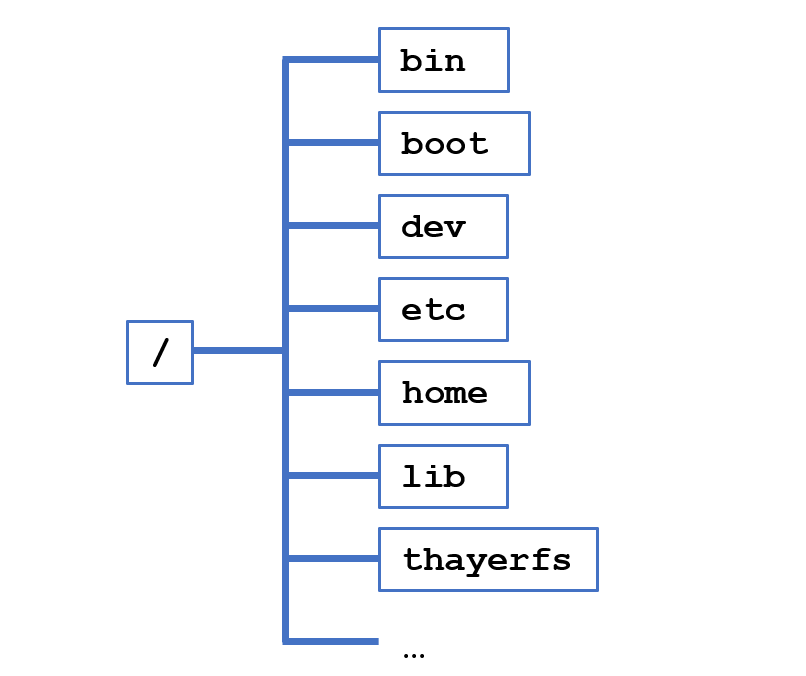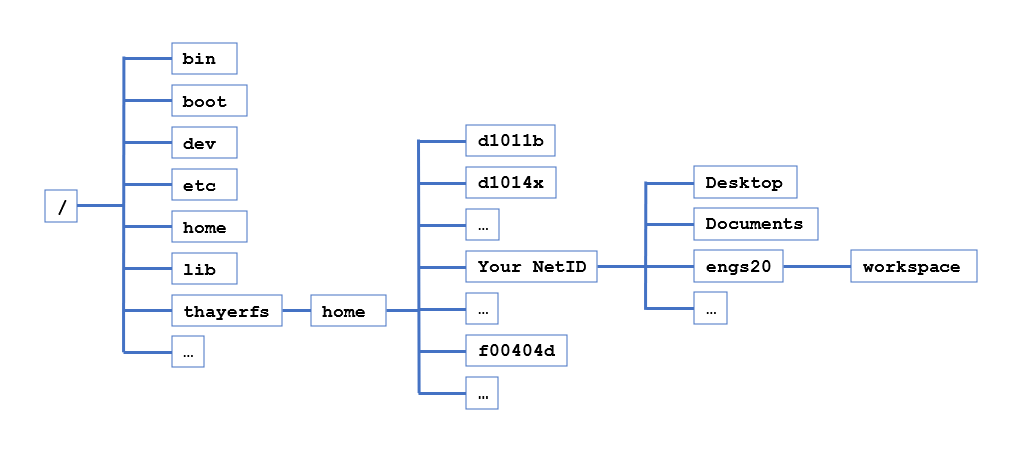Skip to main content
Contents Index Dark Mode Prev Up Next \(\newcommand{\N}{\mathbb N}
\newcommand{\Z}{\mathbb Z}
\newcommand{\Q}{\mathbb Q}
\newcommand{\R}{\mathbb R}
\newcommand{\lt}{<}
\newcommand{\gt}{>}
\newcommand{\amp}{&}
\definecolor{fillinmathshade}{gray}{0.9}
\newcommand{\fillinmath}[1]{\mathchoice{\colorbox{fillinmathshade}{$\displaystyle \phantom{\,#1\,}$}}{\colorbox{fillinmathshade}{$\textstyle \phantom{\,#1\,}$}}{\colorbox{fillinmathshade}{$\scriptstyle \phantom{\,#1\,}$}}{\colorbox{fillinmathshade}{$\scriptscriptstyle\phantom{\,#1\,}$}}}
\)
Section 14.4 Linux File System
Subsection 14.4.1 Navigation Commands
To begin exploring how to find your files using typed commands in Linux, we must learn how to navigate between folders using only typed commands.
The first
command we will study is
ls. This command lists the content of a directory. You of course are familiar with how to accomplish the equivalent in a file browser: you simply click on the folder icon and automatically are shown the files inside the folder.
Activity 14.1 .
Try it out by typing
ls in your terminal window. What happens?
Switches can be added to a command to modify its behavior. For
ls, switches include:
-l: long listing (type ls -l into the terminal window to try it out)
-t: sorts by date (type ls -t)
-a: show all files, even those that are hidden by the operating system (type ls -a)
You can also combine several switches in arbitrary order:
Activity 14.2 .
Now, try typing
ls engs20 into the terminal window. What do you see? How would you accomplish this in the file browser?
The next
command we will discuss is
cd. This command is used to change the directory in which you find yourself.
Activity 14.3 .
Try it out by typing
cd engs20, then type
ls. Now, your file browser and terminal are both pointing to the same directory.
How do we return to the
parent directory , which is the directory in which
engs20 is located?
Activity 14.4 .
Type
cd .., then type
ls to verify that we are back to where we started. How would you do this in the file browser?
What are all these other directories and where in the file system are we to begin with?
Subsection 14.4.2 Hierarchical File System
The Linux file system is hierarchical and is pretty much organized like a tree. The start of the file system is called its
root directory:
/. Type
cd /, then type
ls. You should see something like the following:
Where did
engs20 go? Don’t worry, we’ll find it!
Subsection 14.4.3 Expanded Hierarchical File System
Can you find your
engs20 folder now?
Activity 14.5 .
Now that you know where it is located, what Linux commands do you type in the terminal window to get you back into the
engs20 folder?